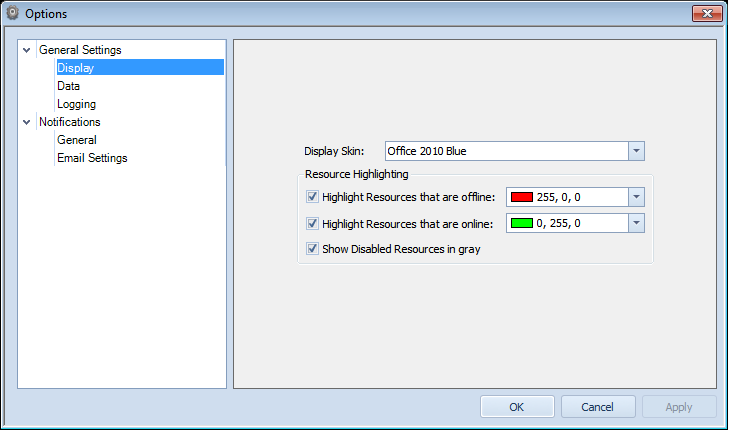
- Display Skin: This lets you choose a different skin that affects how Overseer displays graphical elements throughout Overseer. Note that some skins may look odd in certain places, so it's suggested to stick with the 'Office 2010' skins.
- Highlight Resources that are offline: This option, when checked, instructs Overseer to highlight resources in the main window that are offline. The drop-down lets you pick the color, which defaults to red. This is very useful to determine which resources are down, at a glance.
- Highlight Resources that are online: This option, when checked, instructs Overseer to highlight resources in the main window that are online. The drop-down lets you pick the color, which defaults to green. This is very useful to determine which resources are up, at a glance. Some users may choose to uncheck this or choose another color, so that only the offline resources are highlighted.
- Show Disabled Resources in gray: This option, when checked, instructs Overseer to draw resources in the main Overseer Network Monitor window with gray text. This isn't a backcolor/highlight, but rather the text itself that's drawn gray/disabled. This is useful to easily see which resources are not being monitored. Note that this setting takes precendence over the first two, so if a resource is disabled and this is checked, the online/offline colors above will not be drawn for that resource.
Copyright 2003-2012 Sensible Software, Inc. All Rights Reserved.
Network Monitoring Software