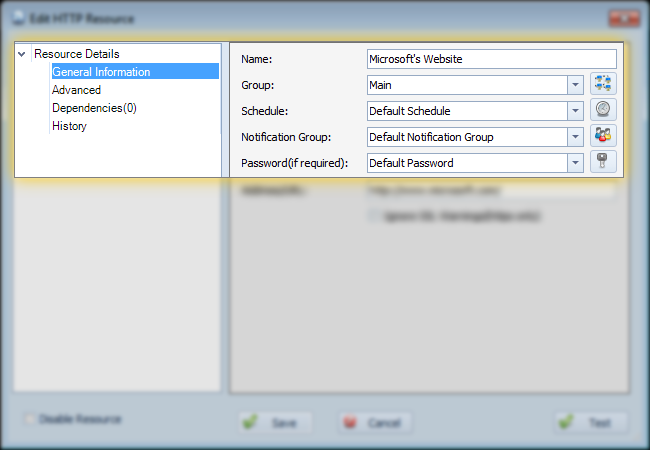
- Name: This is the name of your resource. This can be anything you might use to identify it as. In this example, the name if "Microsoft's Website", which is generally a more user-friendly way than providing the URL.
- Group: This is the resource group this resource is assigned to. You can add/edit/delete resource groups by clicking the small button to the right of the dropdown. Resource groups can be useful for organizing your resources, but if you only have a few, using the default 'Main' group will likely be sufficient. Please see the link below for more information on setting up resource groups.
- Schedule: This is the schedule used to monitor the resource. Schedules provide the information as to how often a resource is polled, when to send notifications, etc. You can add/edit/delete schedules by clicking the small button to the right of the dropdown. Please see the link below for more information on defining schedules.
- Notification Group: This is the notification group that gets notified if this resource goes down. Notification groups provide an easy mechanism to notify 1 or more people, and to easily update who gets notified for many different resources. You can add/edit/delete notification groups by clicking the small button to the right of the dropdown. Please see the link below for more information on defining notification groups.
- Password: This is the password/credential that is used when testing the resource. Passwords are required to properly monitor many resources for security reasons. You can add/edit/delete notification groups by clicking the small button to the right of the dropdown. Please see the link below for more information on defining passwords/credentials.
- Disable Resource: This checkbox lets you disable a resource. When a resource is disabled, Overseer will no longer poll it, send notifications, etc. It will be displayed in the Overseer main window in a grayed out color to indicate it is disabled. This can be useful to effectively 'mute' a resource that you know is down and won't recover for quite a while, or for resources that will be going away, but you're not ready to delete yet.
- Save: Clicking Save will save all the changes you have made to the resource. If the resource is new, it will save the resource and Overseer will start monitoring it immediately.
- Cancel: Clicking Cancel will revert any changes you have made to the resource. If the resource is new, it will not be created.
- Test: Clicking Test will cause Overseer to force an immediate test of the resource. This can be useful when initially setting them up, or when you know a resource has recovered and you want to test before the schedule tests automatically.
See Also:
Copyright 2003-2012 Sensible Software, Inc. All Rights Reserved.
Network Monitoring Software