Welcome
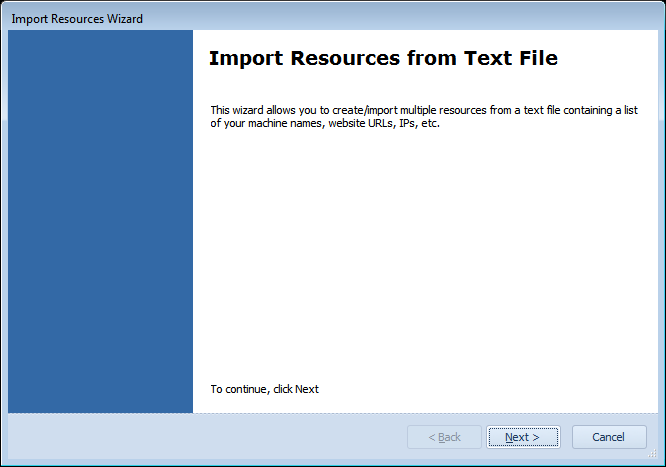
Once launched, you'll see a simple introduction screen for the wizard. Click Next.
Choose Resource Type
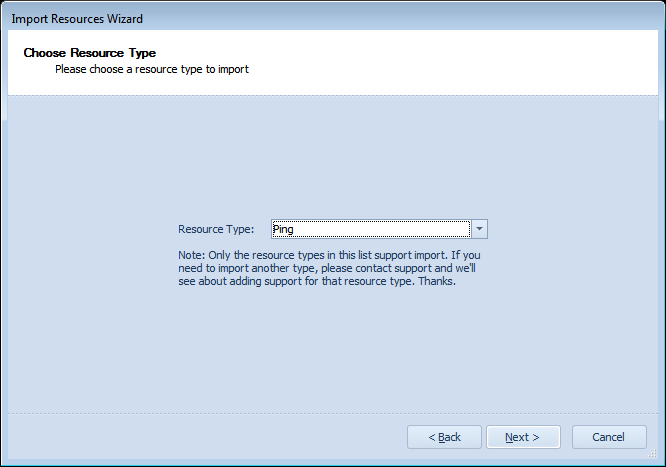
This screen lets you choose which resource type you'd like to import. You can only import one resource type at a time, and only the resource types in this list.
Resource Settings
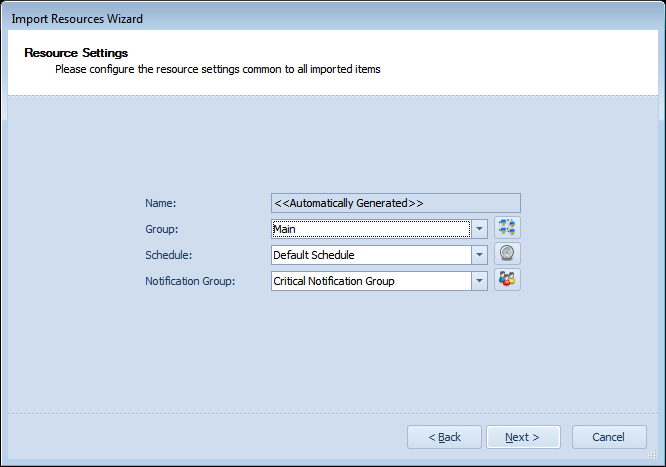
This screen lets you define all the settings common to each of the resources you create with this wizard.
Resource Type Specific Settings
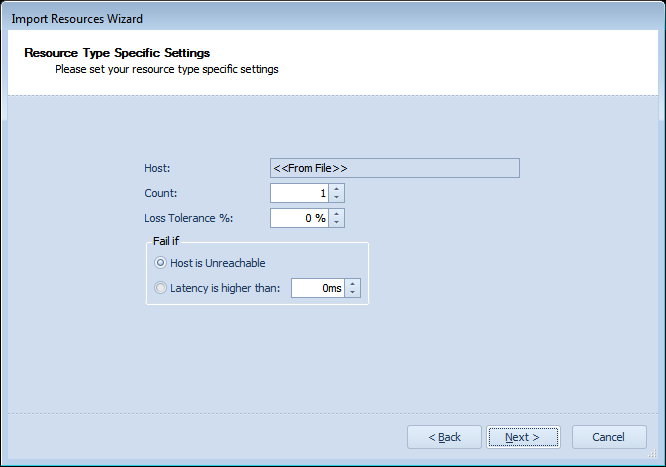
This screen lets you specify the resource settings for the specific type of resource you selected earlier in this wizard. Note that some fields will indicate "<<From File>>", which means that setting is imported from the file.
Choose Input File
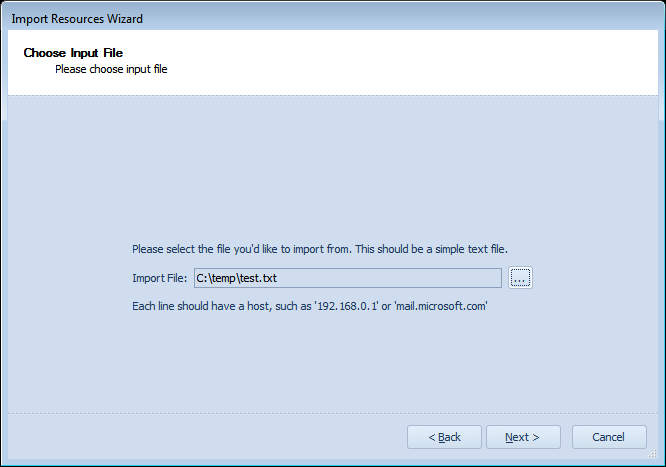
This screen lets you choose the text file to use for import. Directly below the "Import File" field, will be a simple line of text, indicating the format of the file. For many resource types, this is simply the name of a host, such as in the example above. Others may require commas to seperate multiple fields.
Complete
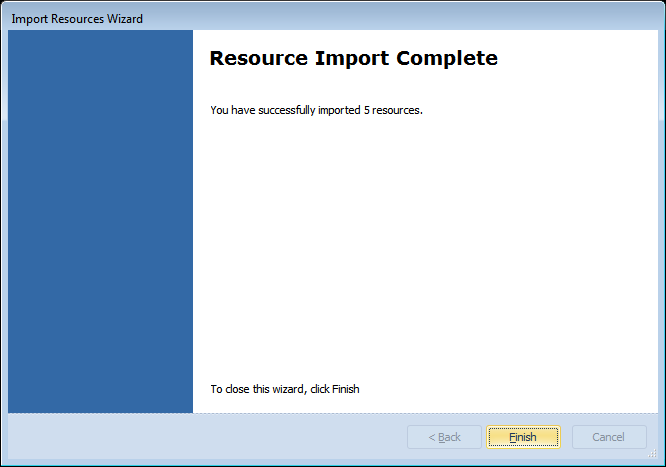
Once the quick import process completes, you'll be presented with this 'Complete' screen, indicating how many resources you imported. Click the 'Finish' button, and you'll see your resources in the main Overseer resources display.
Copyright 2003-2012 Sensible Software, Inc. All Rights Reserved.
Network Monitoring Software